How to Add Custom Option template in ScalePrint Designer & Variants
Here's a step-by-step guide for creating templates of custom options in ScalePrint Designer & Variants:
-
Access Templates
Log in to your Shopify admin account.
Navigate to "Templates" under the "Product Custom Option" section.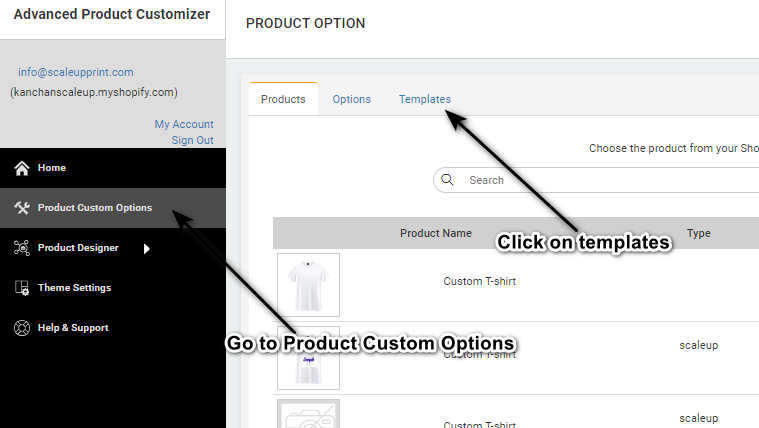
-
Click on Create New Template
After clicking on templates it will open a new page.
Where you can find an option of "Create new template option".
Click on it for creating a template.
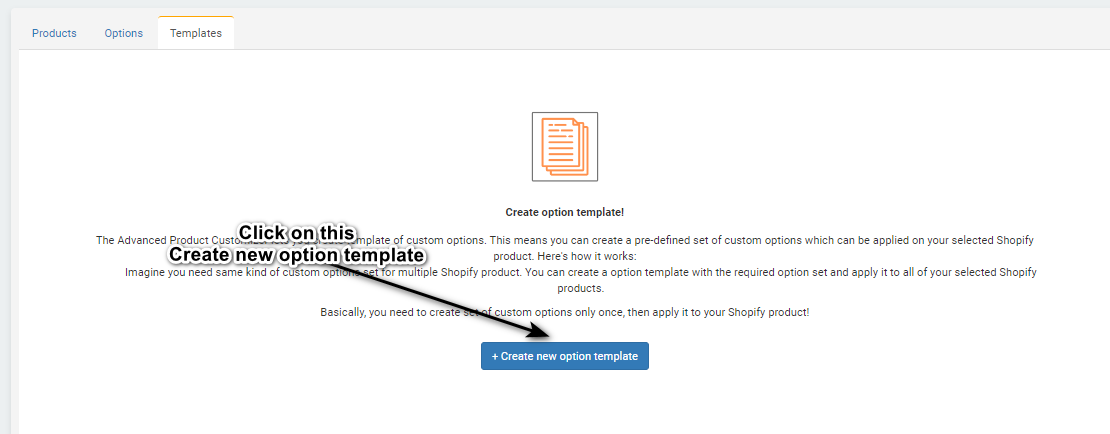
-
Let's Create A Template
A pop-up window will appear. Enter a title for your template, for example, "Template1".
From the dropdown menu, select the custom options you want to add to your template.
Click on the "Select" button next to each option to add them to your template.
Continue adding as many custom options as needed for your template.
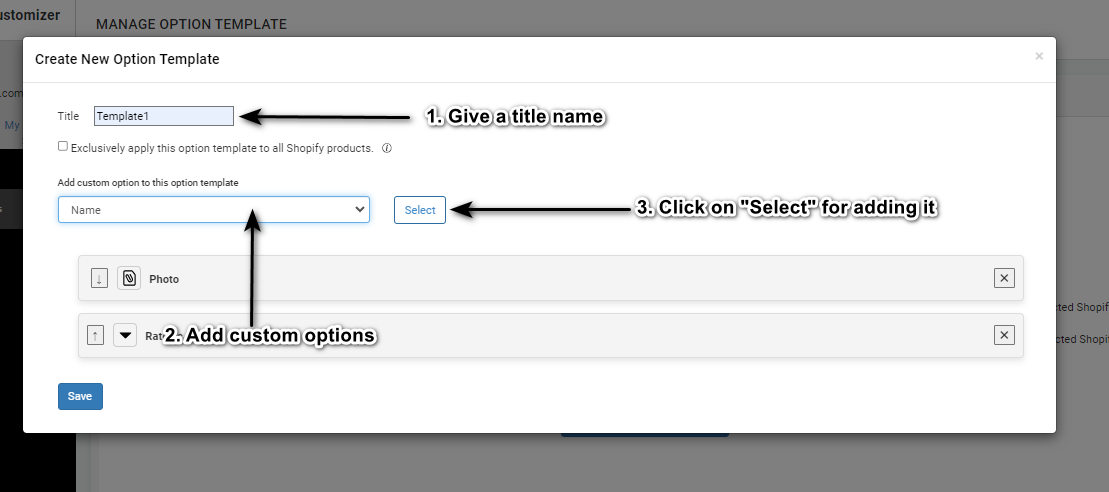
-
Save It
Once you've added all the desired options, click on the "Save" button to save your template.
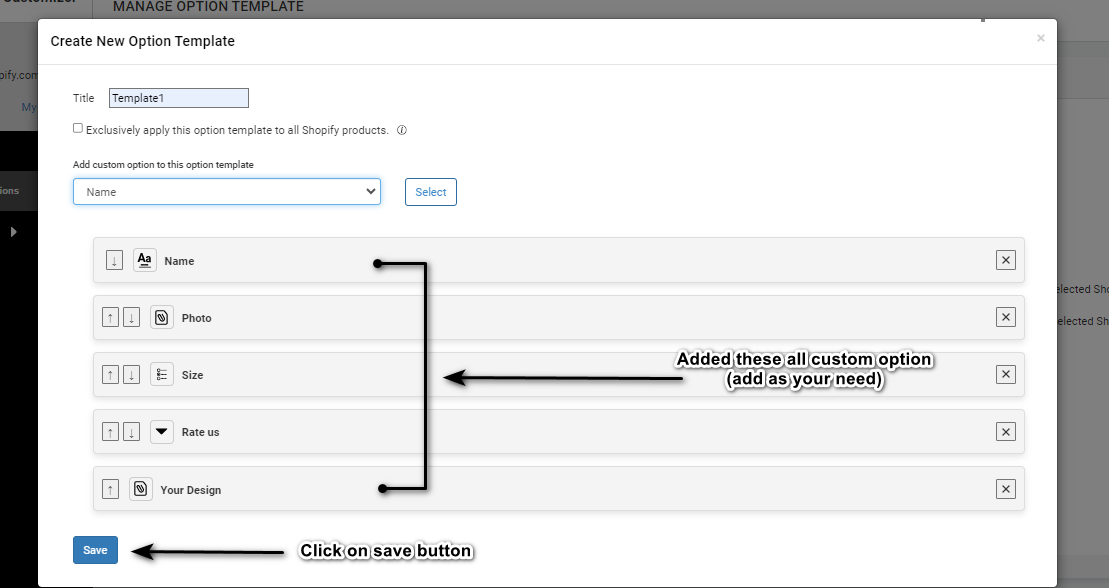
-
Check Your Template
After saving, you'll see your created template listed.
And it's displaying the total count of custom options added in template.
You'll also have options to edit or delete the template if needed.
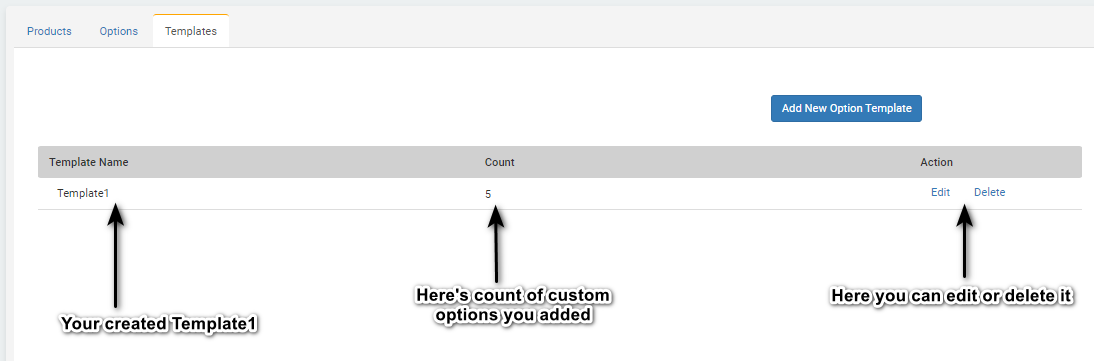
Congratulations! You have successfully created a template in your product custom option by ScalePrint Designer & Variants.
