How to Add Pricing Rule in Product Designer
Here are the steps to add a pricing rule in ScalePrint Designer & Variants for customizable products:
-
Go to ScalePrint Designer & Variants Admin
Go to ScalePrint Designer & Variants admin from your Shopify admin app section and select the “Pricing Rule” option in the “Customizable Products” menu item.
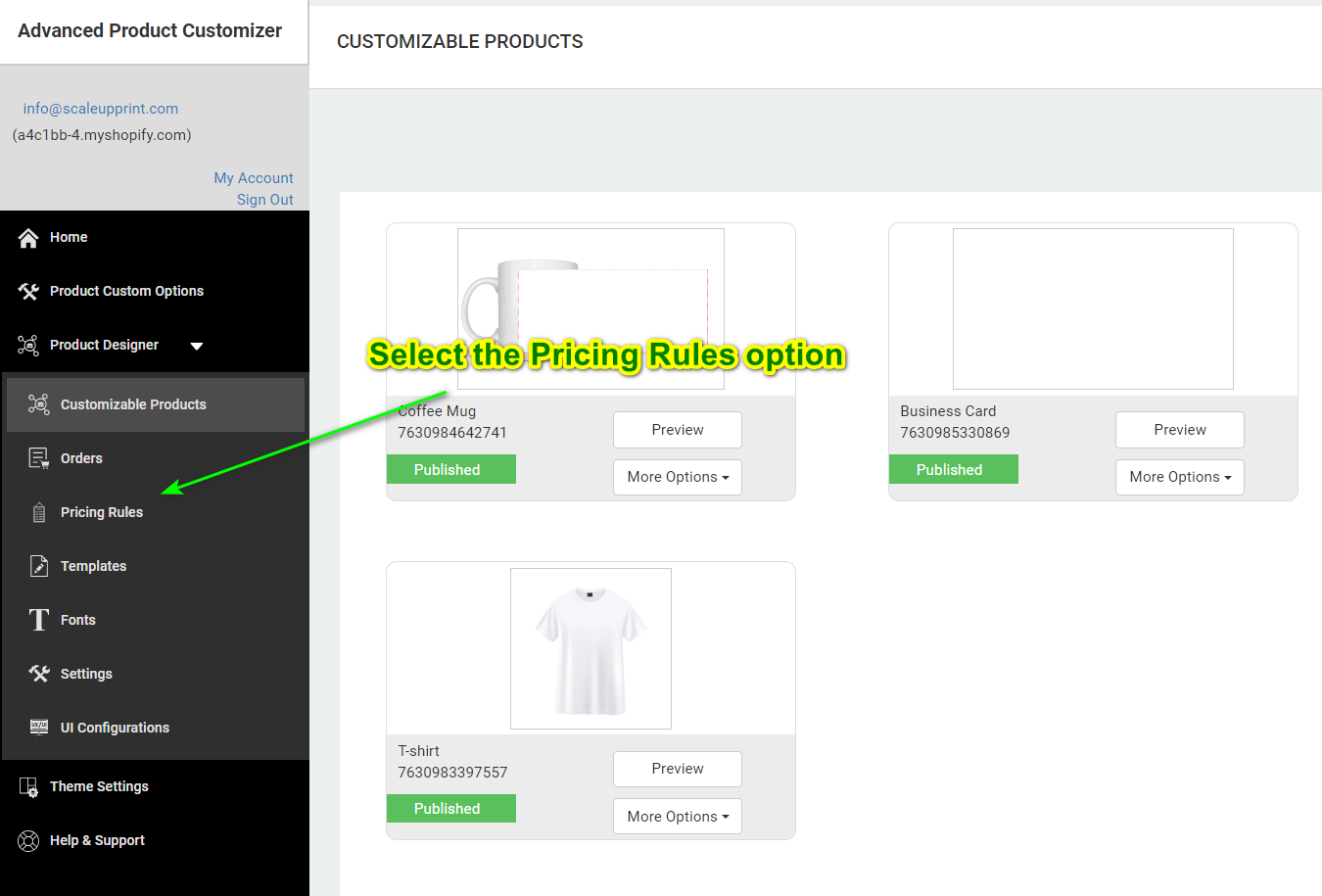
-
Click on "Add Pricing Rule"
From the list of customizable products, click on the “Add Pricing Rule” button for the product for which pricing rule needs to be added.
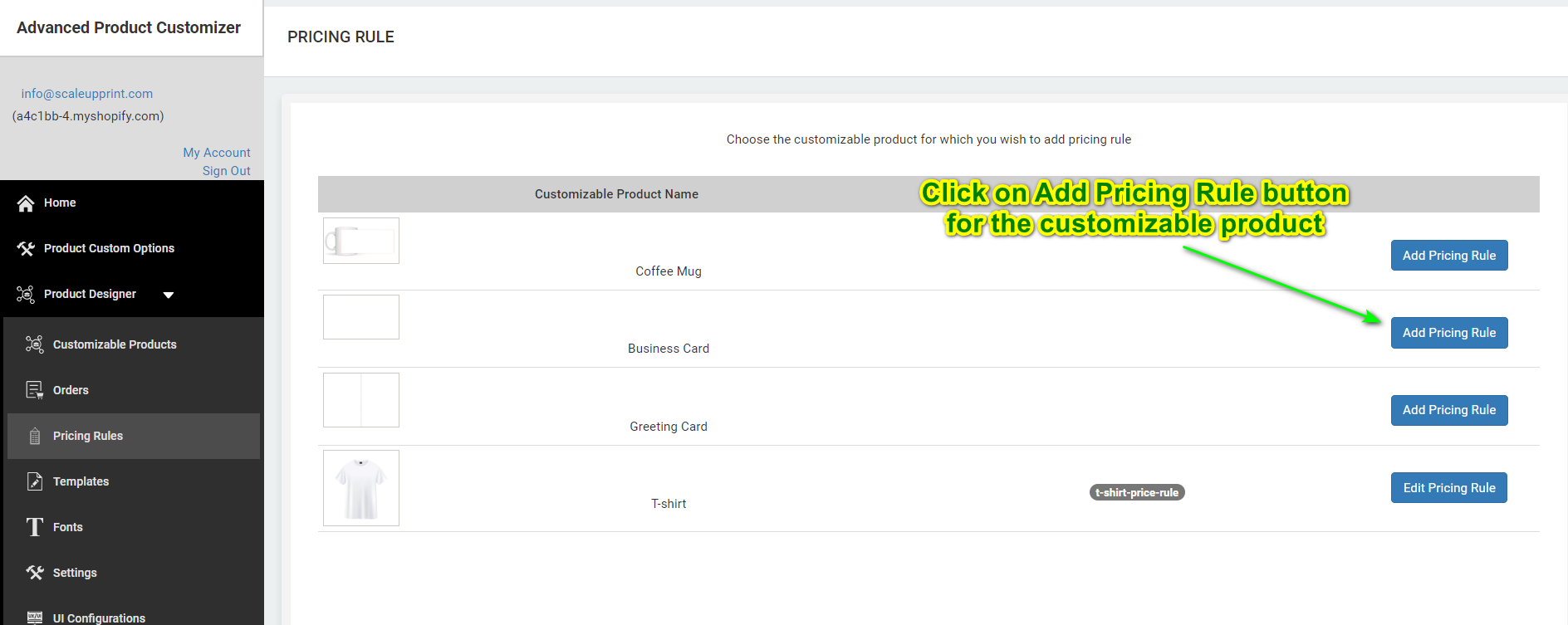
-
Open Pricing Rule Window
On the “Add Pricing Rule” page, click on the “Create new pricing rule” to open the pricing rule window.
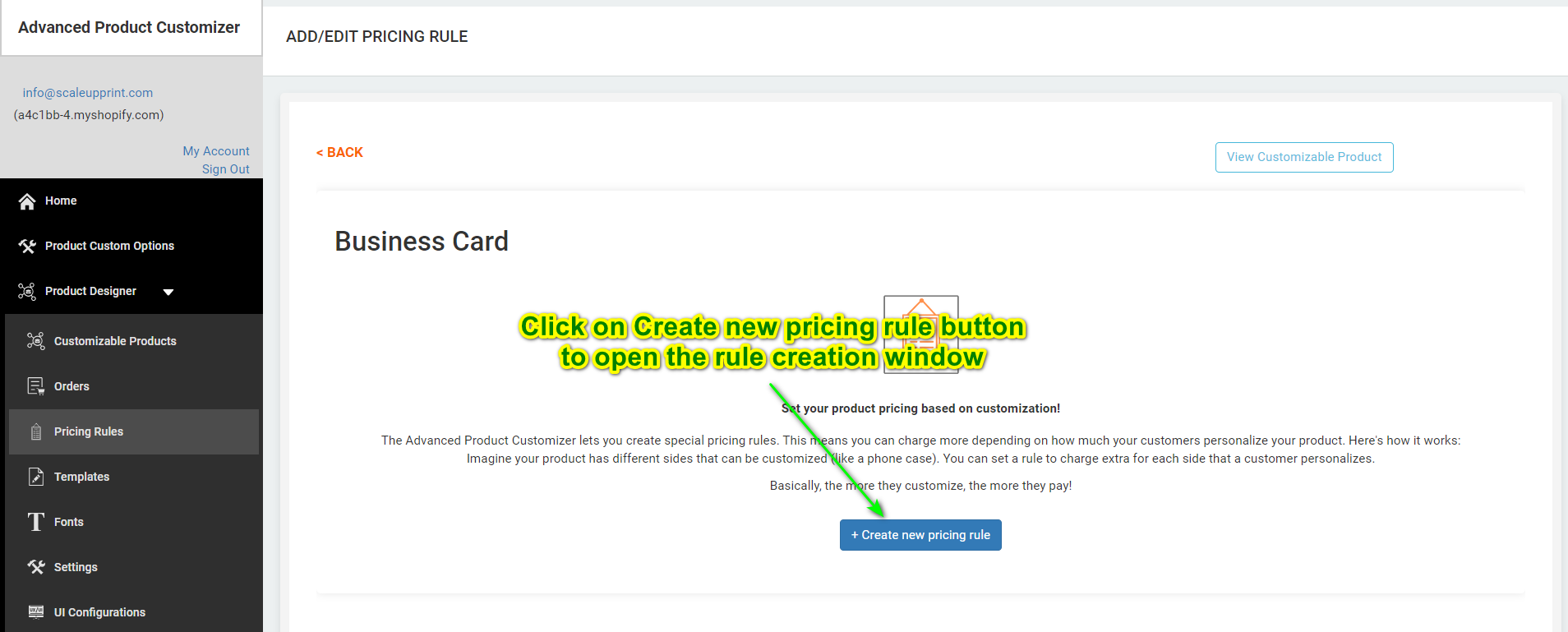
-
Enter Pricing Rule Details
In the creating pricing rule window, enter the name, conditions (side & price), and click on the save button to save the pricing rule.
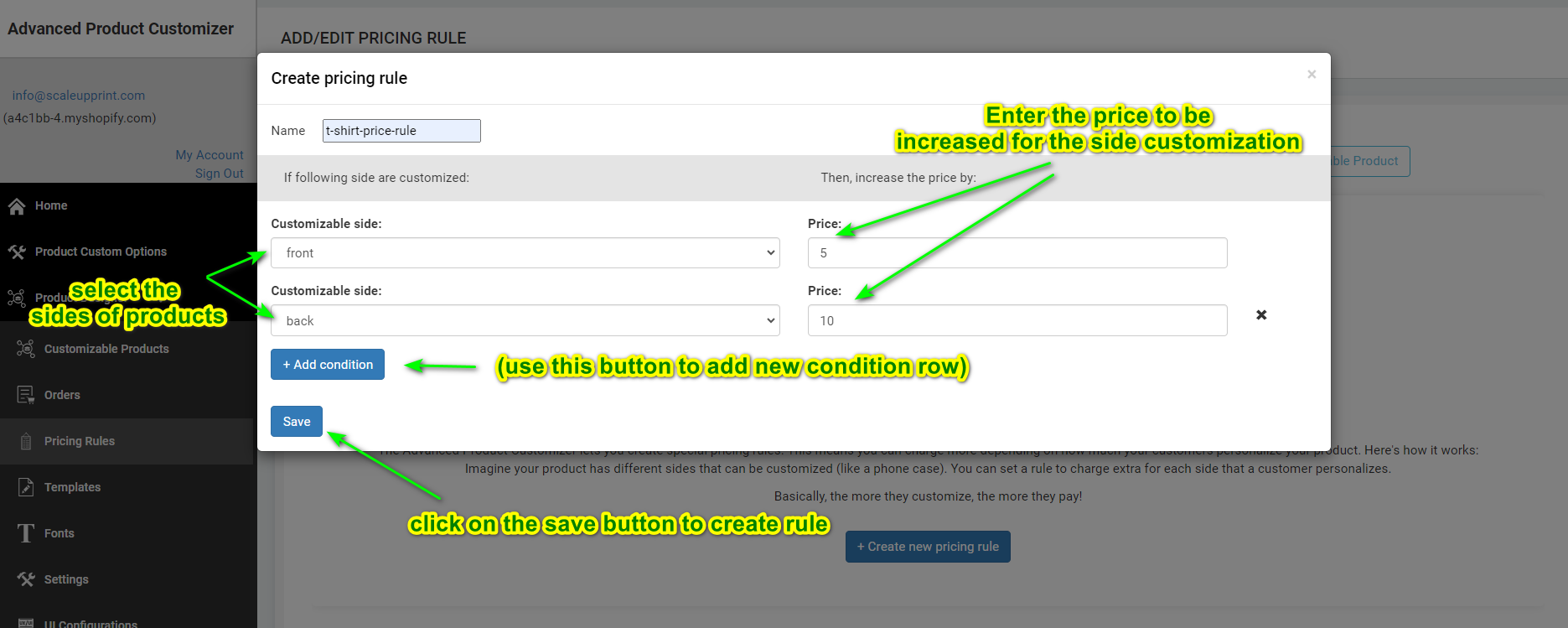
-
Pricing is Saved
After performing the above steps, the pricing rule will be saved and displayed.
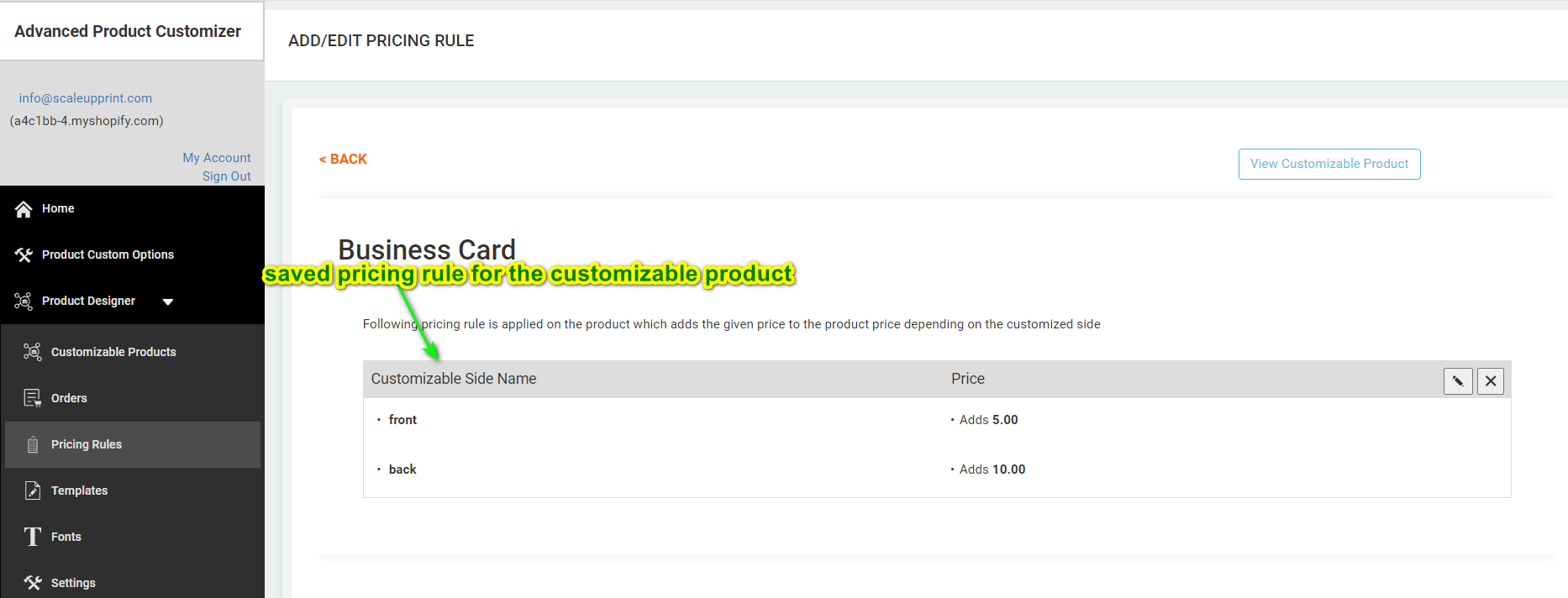
Please note, once the user customizes the sides, pricing rules will be automatically applied, and the customized product with the updated price will be added to the cart based on the applied pricing rule.
