How to apply custom option template on all of your Shopify product
Here's a step-by-step guide for creating templates on all of your shopify product in ScalePrint Designer & Variants:
-
Access Templates
Log in to your Shopify admin account.
Navigate to "Templates" under the "Product Custom Option" section.
Then click on "Create new template option".
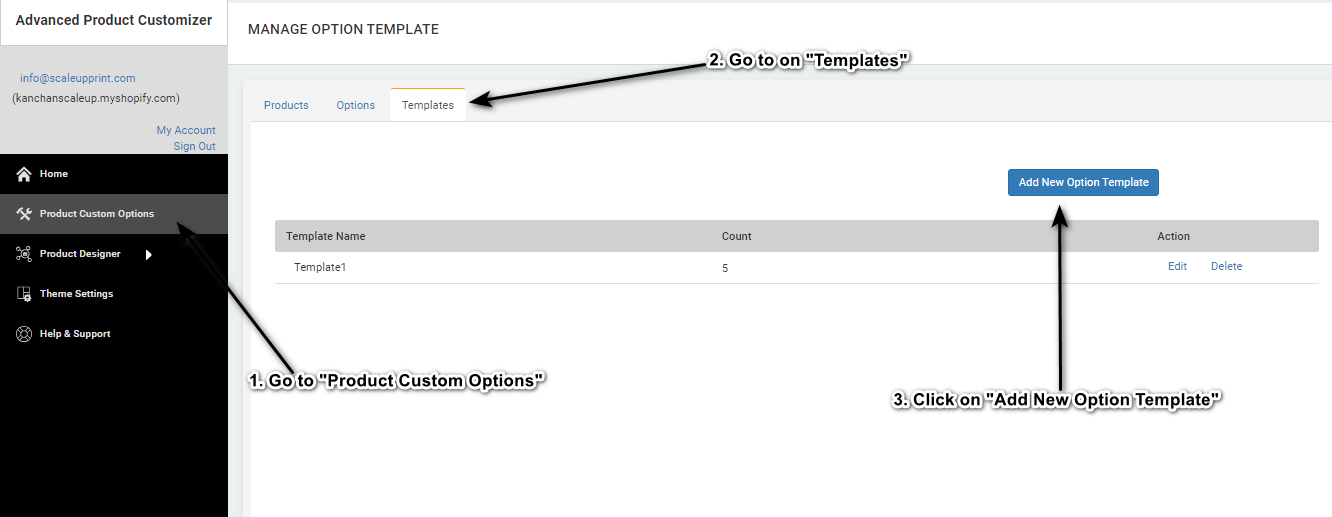
-
Create New Template Option
A pop-up window will appear. Enter a title for your template, for example, "Template3".
Below the title you can see a checkbox you need to select this for applying this template on all products.
From the dropdown menu, select the custom options you want to add to your template.
Click on the "Select" button next to each option to add them to your template.
Continue adding as many custom options as needed for your template.
Then click on "save" button.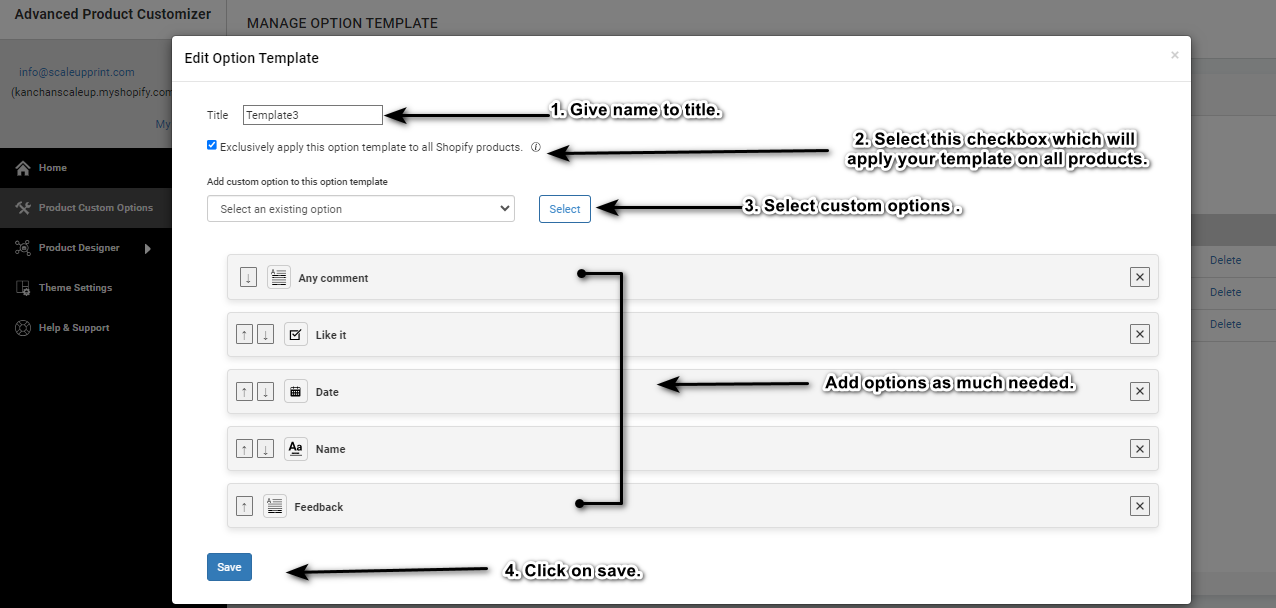
-
Check Created Template
After saving, you'll see your created template listed.
And it's displaying the total count of custom options added in template.
You'll also have options to edit or delete the template if needed.
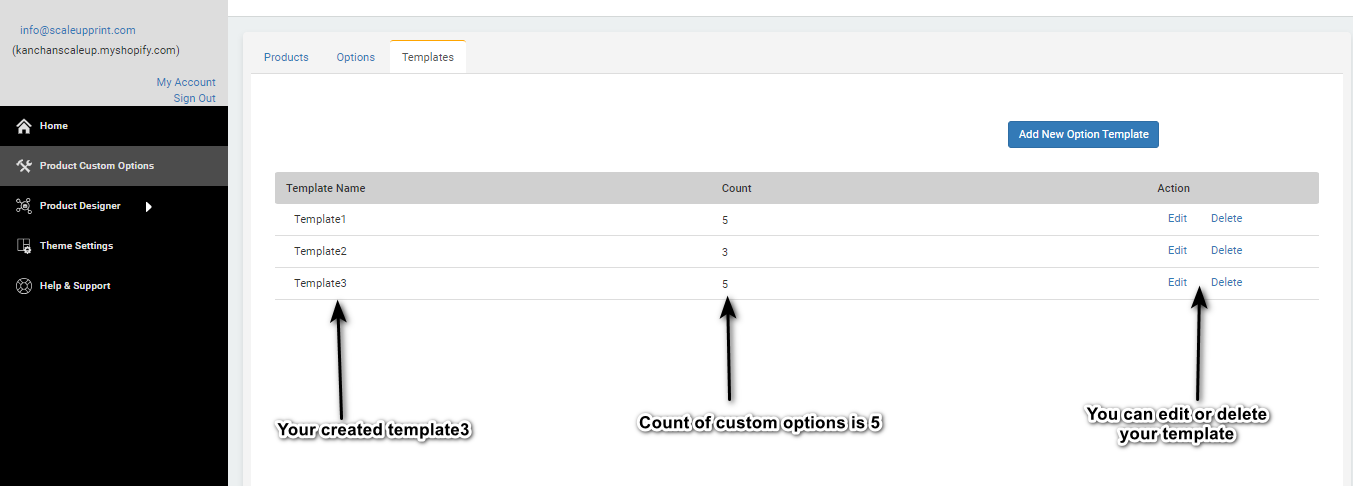
-
Check On a Product
Go to Products then select a product on for checking that template is working well or not
You can check this on any product or many products because this template should be apply on all products.
So for ensuring this check properly.
Here I selected gift card product, then click on "Add Options"
This will open a new page where you can see an "View Product", click on it.
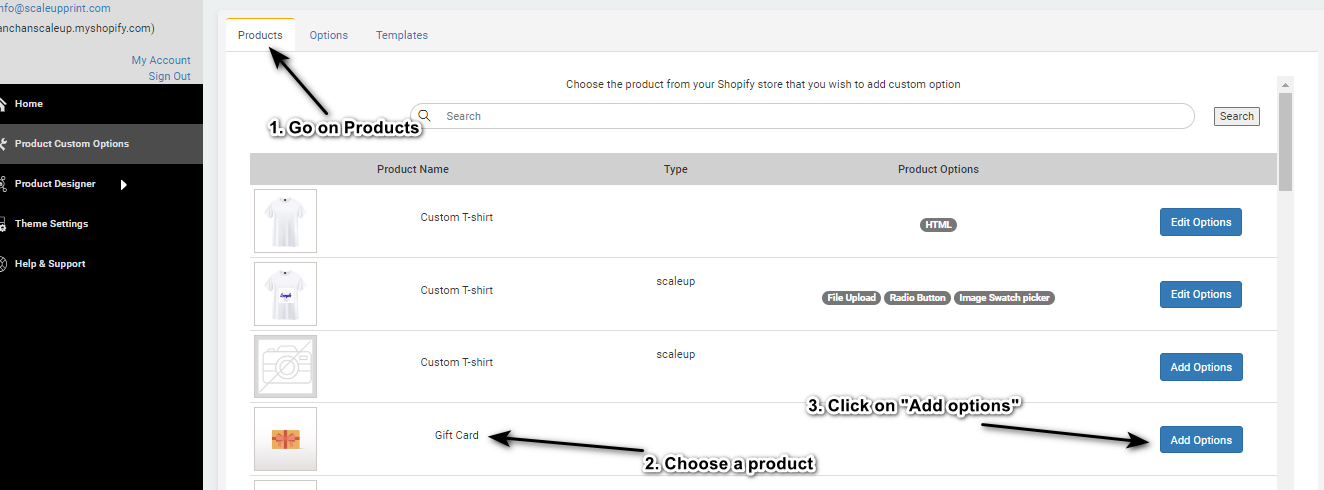
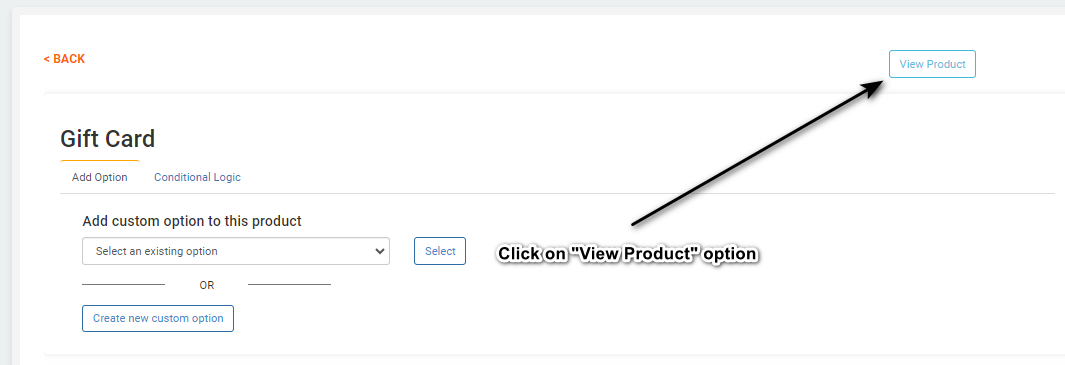
-
Preview On Product
After clicking on View Product it will redirect you to the product where you can check your template is added successfully or not.
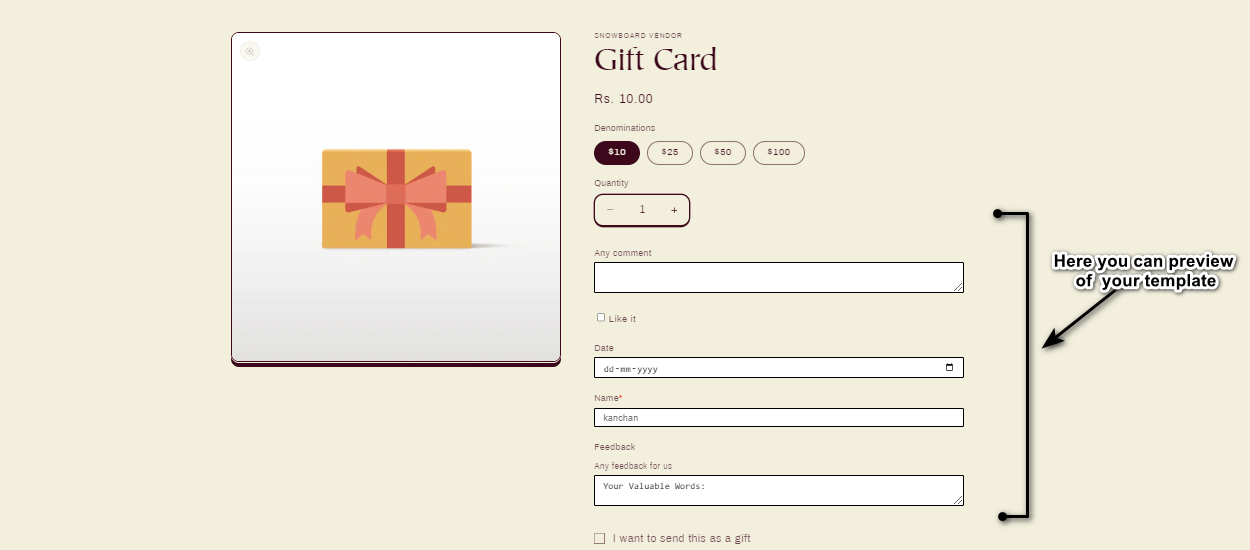
Congratulations! You have successfully created a template for all Product by ScalePrint Designer & Variants.
Here is a demo video to how to create custom options set/templates on shopify product page.
