How to Change "Buy It Now" Button Text
-
Step 1: Go to Theme Settings
Navigate to the ScalePrint Designer & Variants within your theme settings.
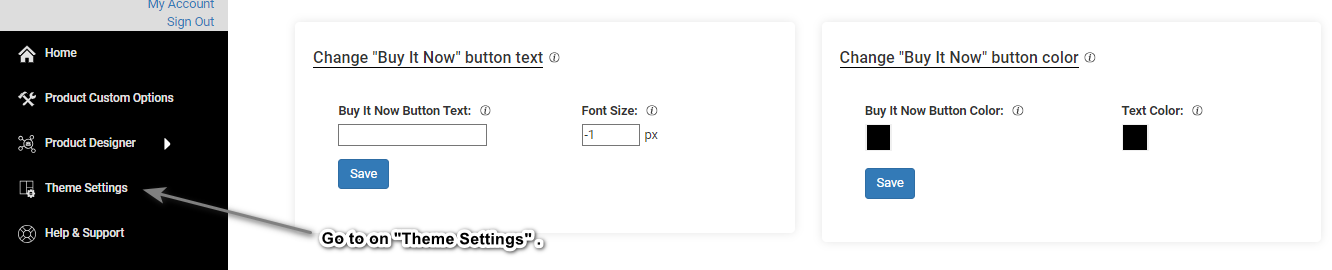
-
Step 2: Change "Buy It Now" Button Text
Look for the option to change the "Buy It Now" button text.
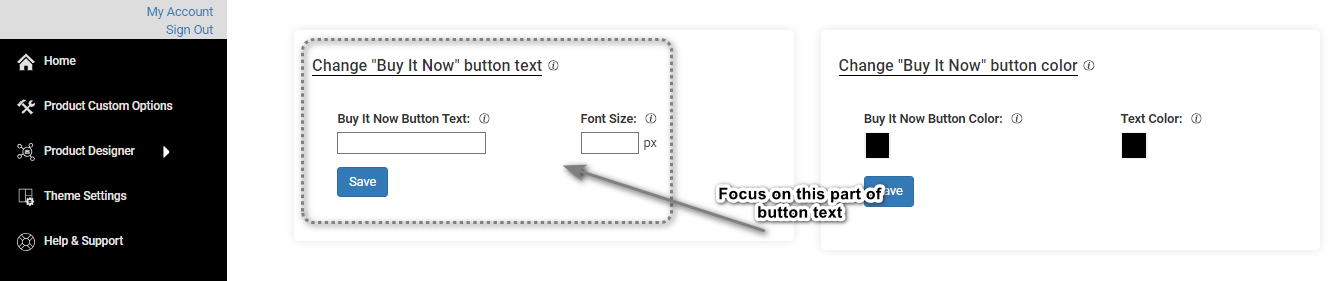
-
Step 3: Change the Text
Within the "Change 'Buy It Now' button text" option, modify the text to your preference, like "Purchase Now".
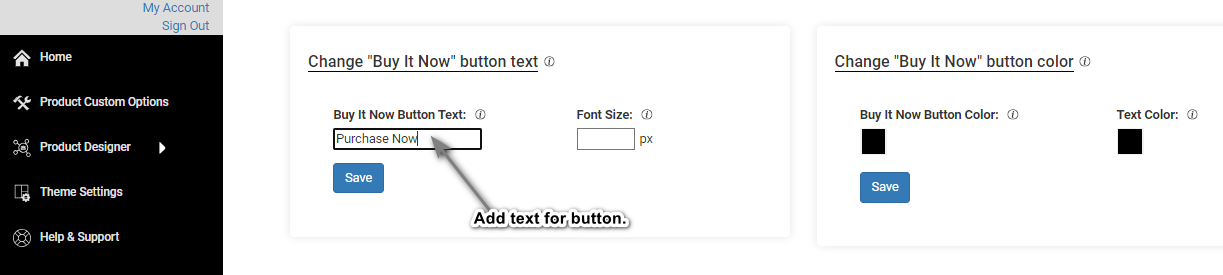
-
Step 4: Change the Font Size
Still within the "Change 'Buy It Now' button text" section, locate the option to adjust the font size. You can set it to a specific size, such as 12px or 14px.
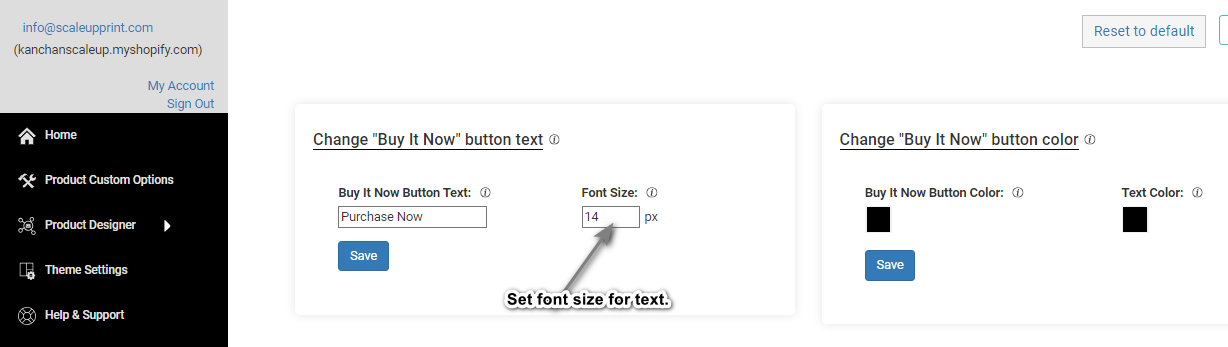
-
Step 5: Save
After making your desired changes to the text and font size, locate the save button, usually found at the bottom of the settings page. Click on it to save your modifications.
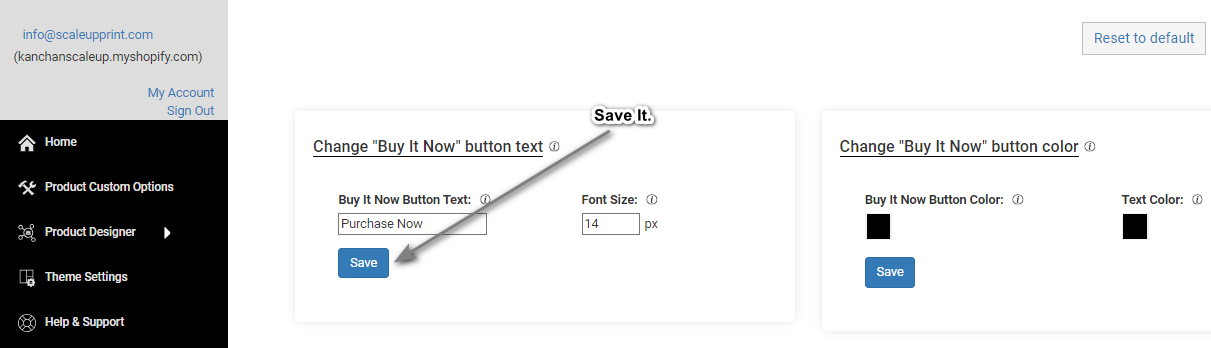
-
Step 6: Check on Product
Verify the modifications by checking a product. Click on the "View Product" button to see if your changes are reflected properly. This will allow you to ensure that the "Buy It Now" button text and font size adjustments are working as intended.
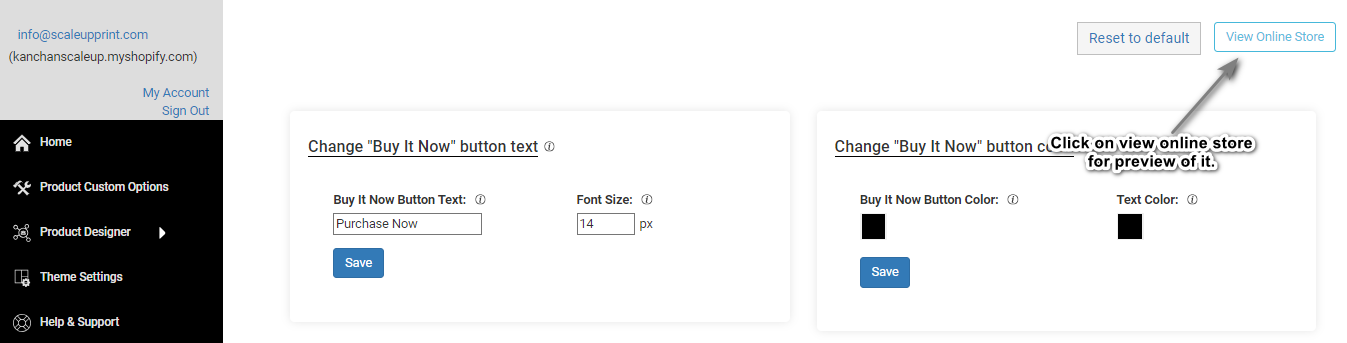
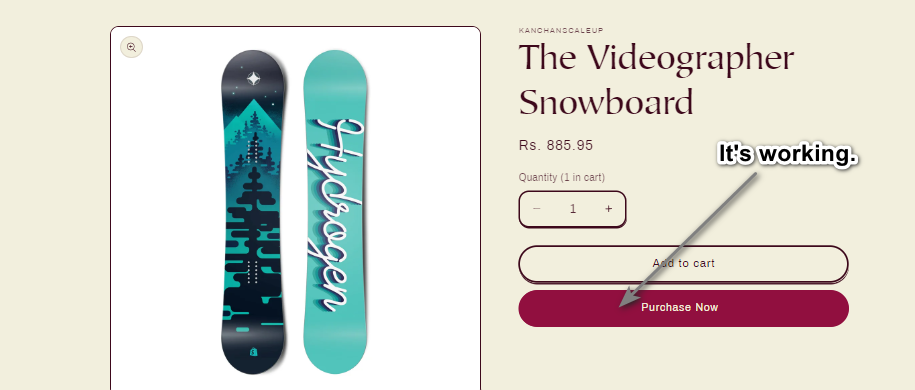
-
Note: Reset to Default Settings
If you need to revert to the original settings, locate the "Reset to Default" button. It's usually found in the upper right corner. Click on it to reset all modifications and return to the default settings. This allows you to start over if needed or undo any changes that didn't work as expected.
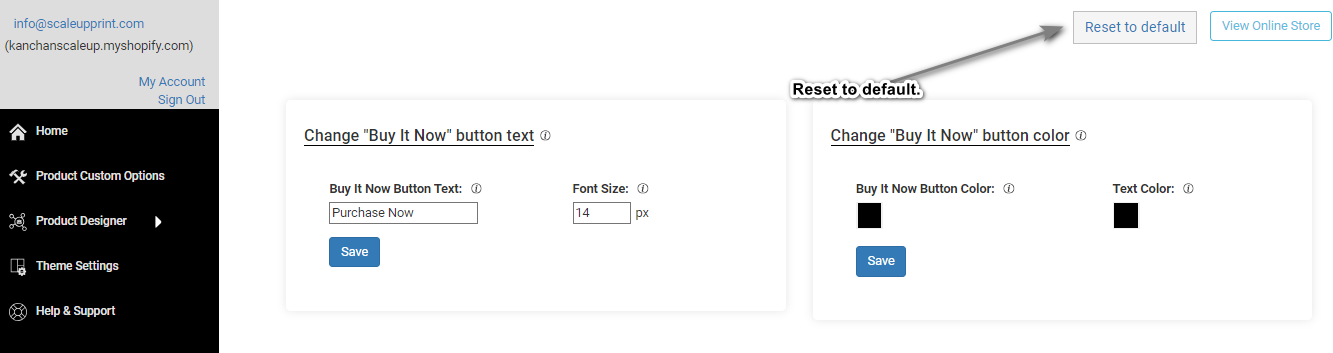
To personalize your 'Buy It Now' button, head to your theme settings and find the ScalePrint Designer & Variants. Once there, tweak the text or font size to align with your branding. Remember to save your adjustments and preview them on a product page for the perfect fit.
