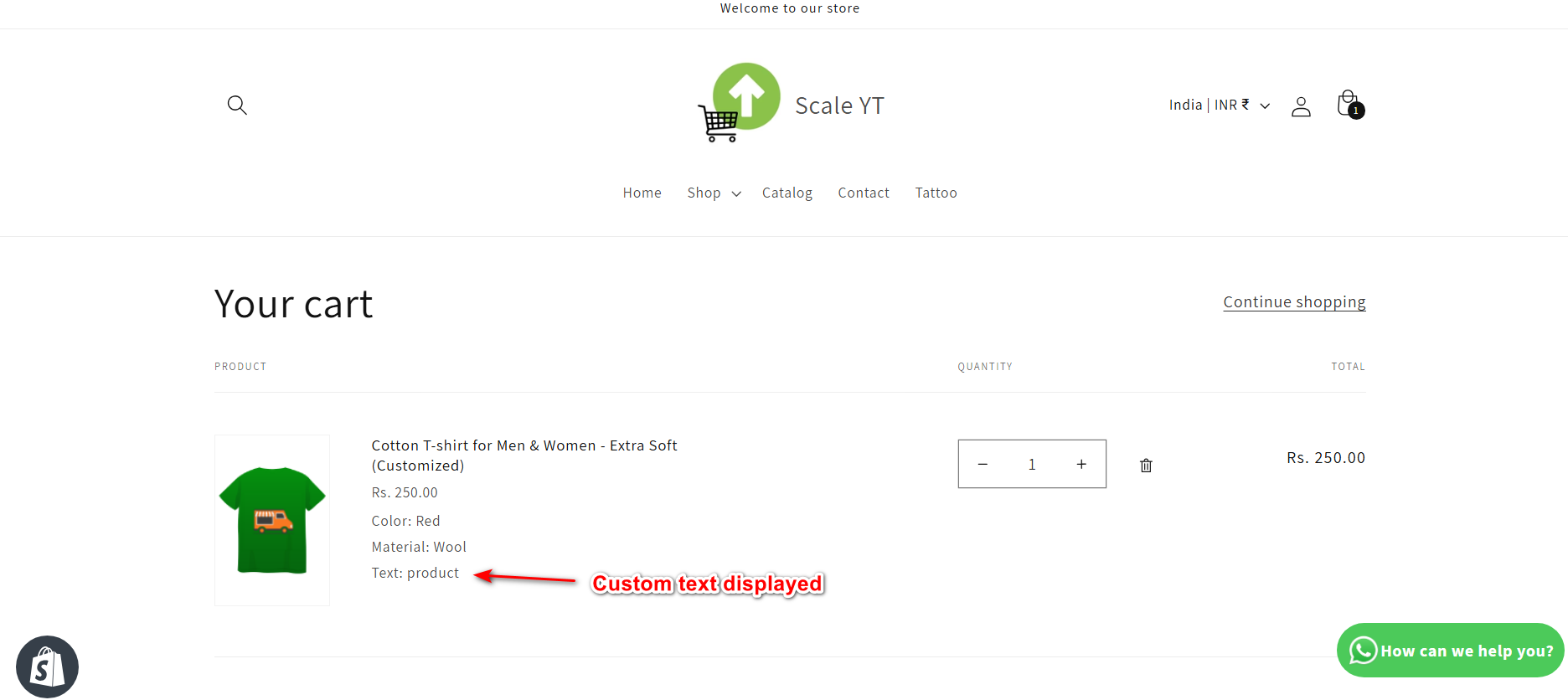How to Display Product Options in the Designer 'Add to Cart' View?
Here's a step-by-step guide on how to display product options in the designer�s 'Add to Cart' view using the ScalePrint Designer & Variants admin panel and your Shopify store:
-
Go to the Settings Option
Begin by accessing the ScalePrint admin panel. Navigate to "Settings" > "Designer Configuration," where you can manage customization settings. Locate the "Add to Cart View" option and ensure it is enabled. This setting ensures that the selected product customizations are properly displayed in the 'Add to Cart' view for customers.
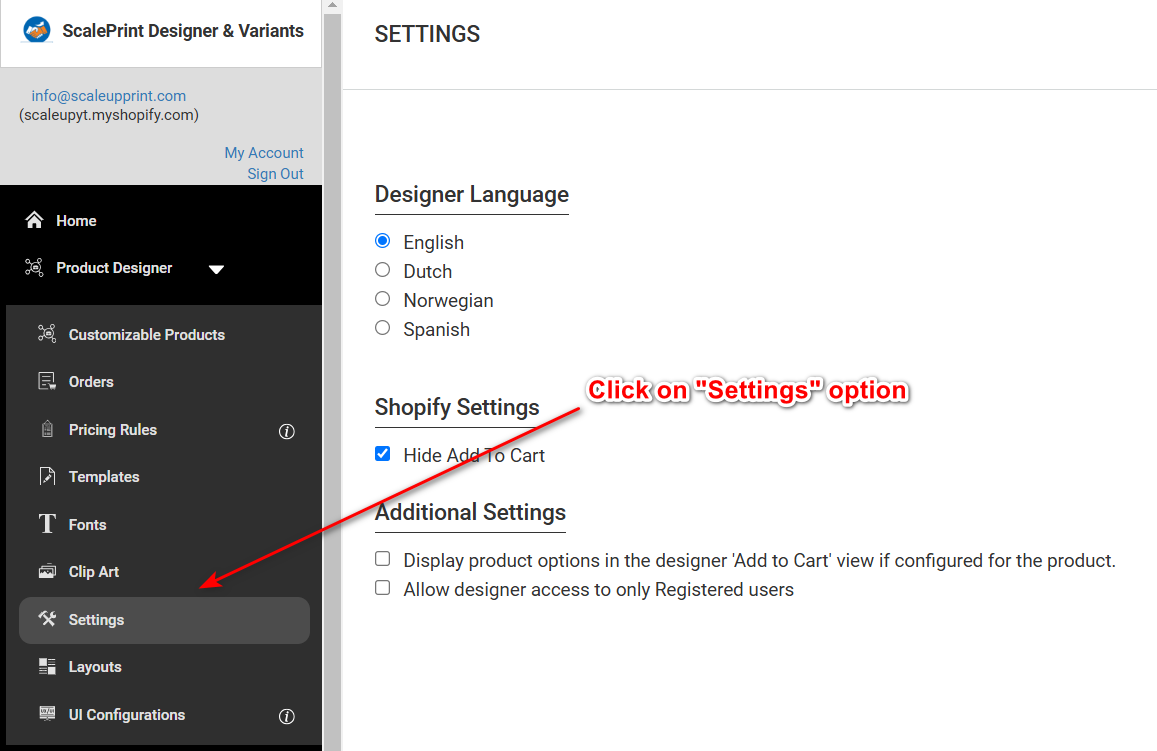
-
Select the Checkbox for Designer 'Add to Cart' View
In the ScalePrint admin panel, navigate to the "Designer Configuration" section under the "Customizer Settings" menu. Locate the checkbox labeled "Enable Designer 'Add to Cart' View" and select it. This option ensures that the selected customization options are displayed in the 'Add to Cart' view. Save the changes to enable this feature.
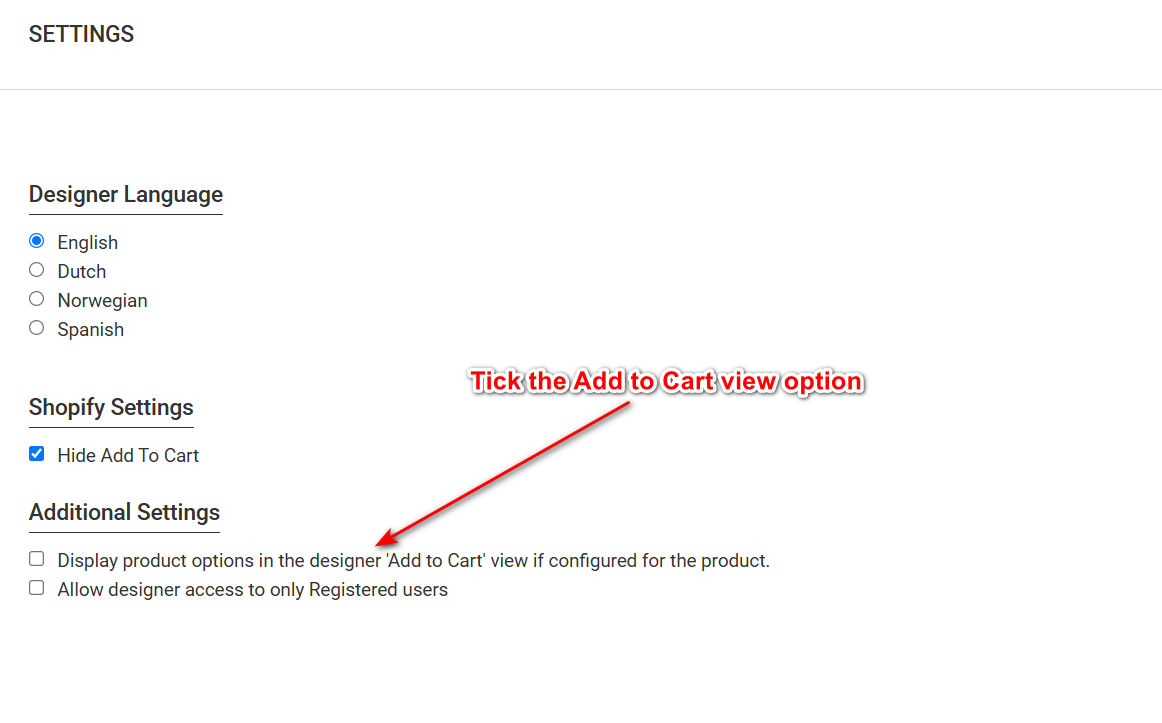
-
Customize the Product
To allow product customization, go to the "Designer Configuration" section in the ScalePrint admin panel under the "Customizer Settings" menu. Enable the checkbox labeled "Enable Designer 'Add to Cart' View." This setting ensures that users can select and preview their customizations before adding the product to their cart. Make sure to save the changes to activate this feature and enhance the customization experience.
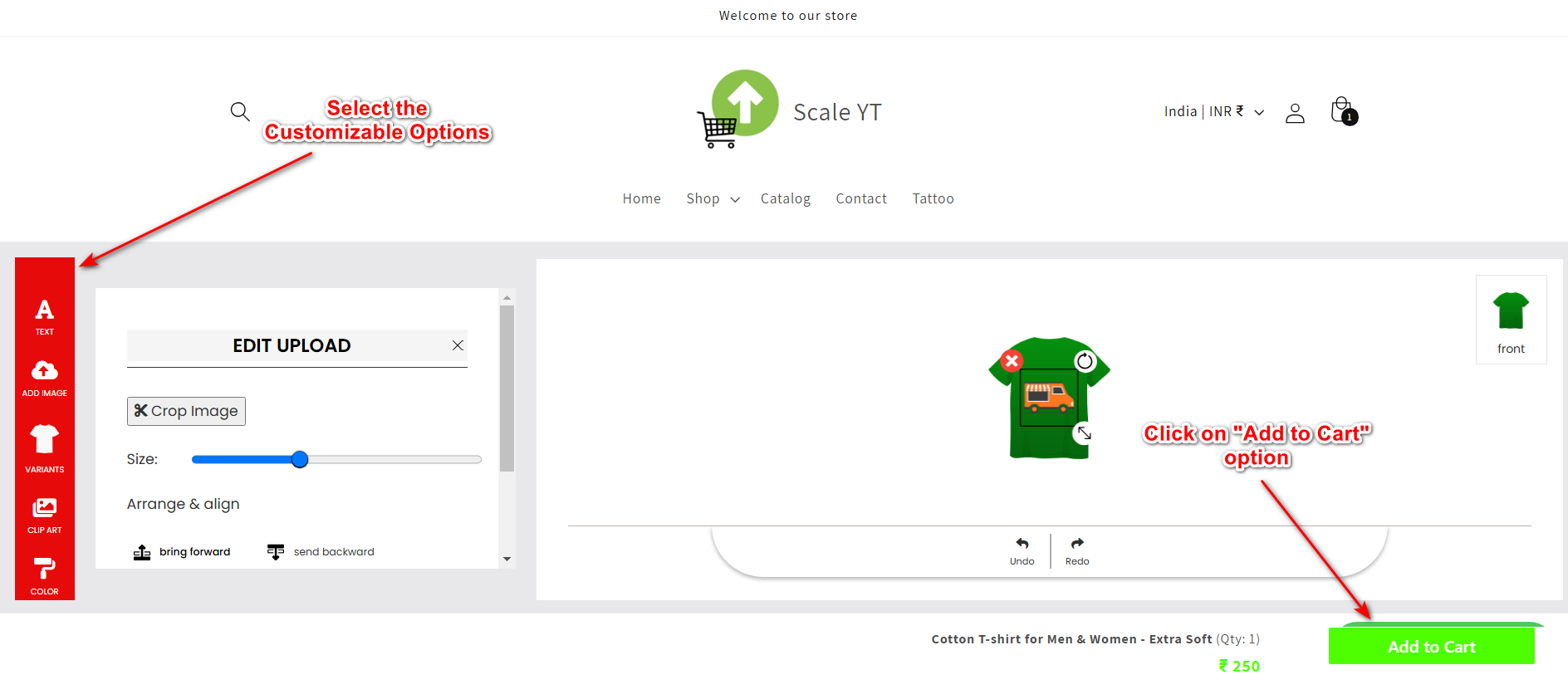
-
Add to Cart Designer View
To enable the 'Add to Cart' designer view, navigate to the "Designer Configuration" section in the ScalePrint admin panel under the "Customizer Settings" menu. Locate the checkbox labeled "Enable Designer 'Add to Cart' View" and select it. This option ensures that the customizations selected by the user are displayed in the 'Add to Cart' view, providing a seamless customization experience. Don't forget to save the changes to apply this feature.
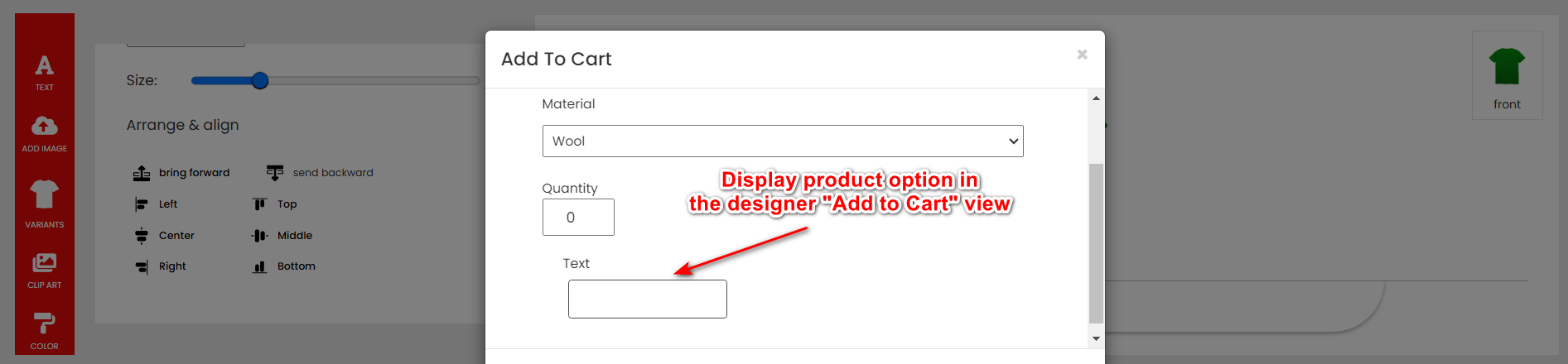
-
Cart View Customization
To enhance the cart view, navigate to the "Designer Configuration" section in the ScalePrint admin panel under the "Customizer Settings" menu. Enable the checkbox labeled "Enable Designer 'Add to Cart' View." This feature ensures that the user's selected customizations are displayed in the cart view, providing clarity and a preview of their customized product before checkout. Don't forget to save the changes to apply this functionality.