How to switch between language in ScalePrint designer & Variants.
Here's a step-by-step guide to switch between language in ScalePrint designer & Variants.
-
Step 1: Go to Settings
Navigate to the Settings menu on the left side. This will redirect you to the Settings page. In the Designer Language section, choose your preferred language using the radio button.
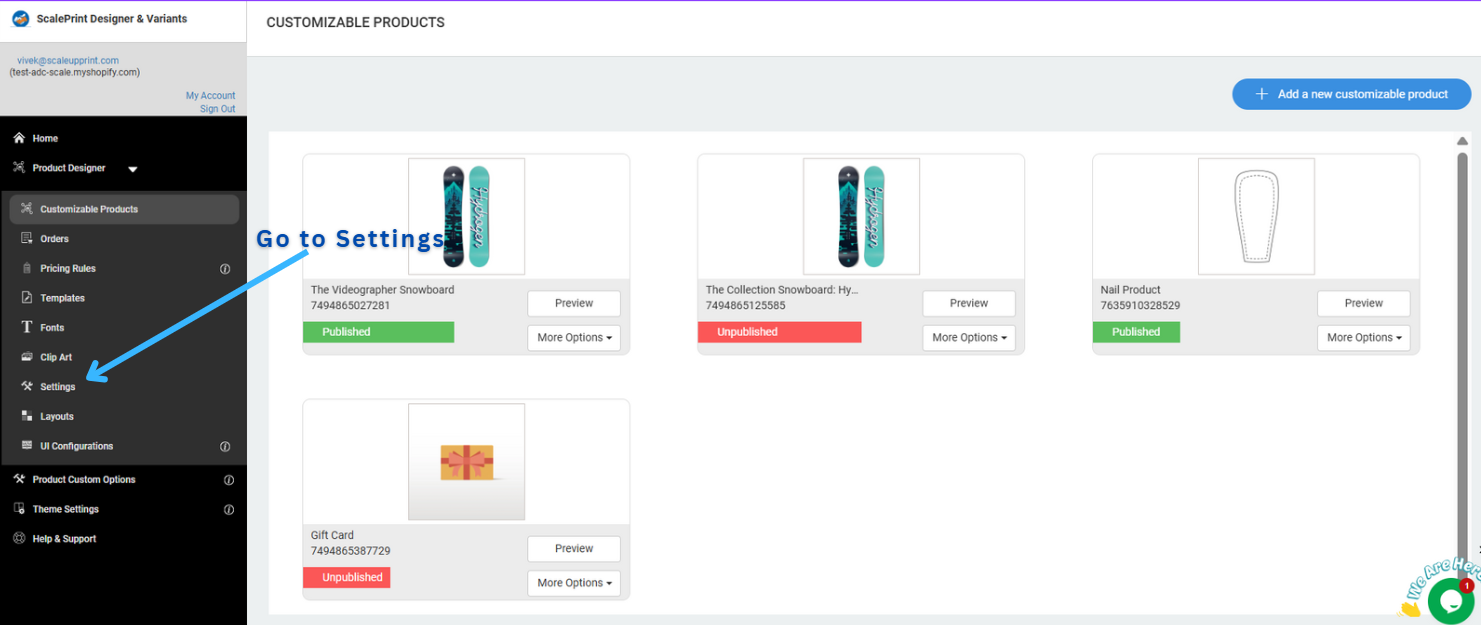
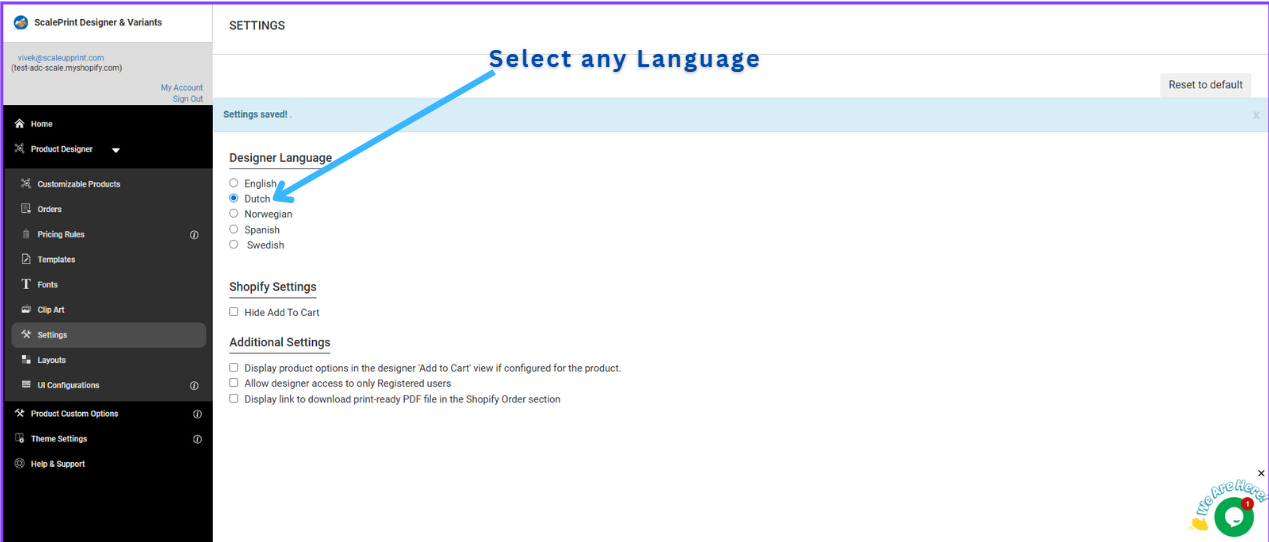
-
Step 2: Navigate to Customizable Products
Select any published product and click on "View Product." It will redirect you to your Shopify store.
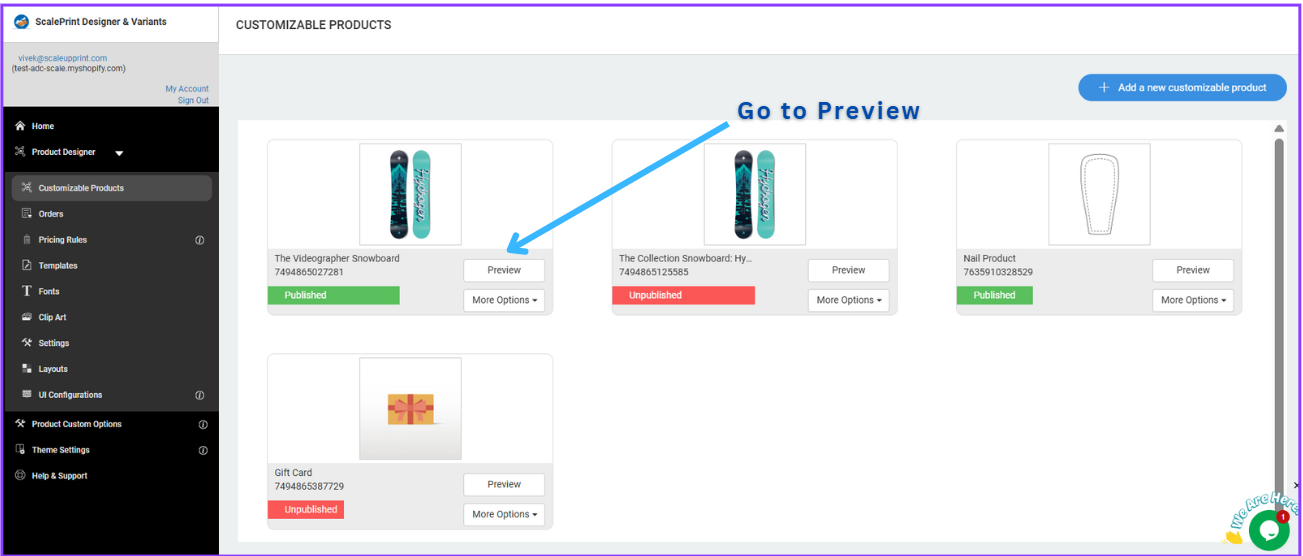
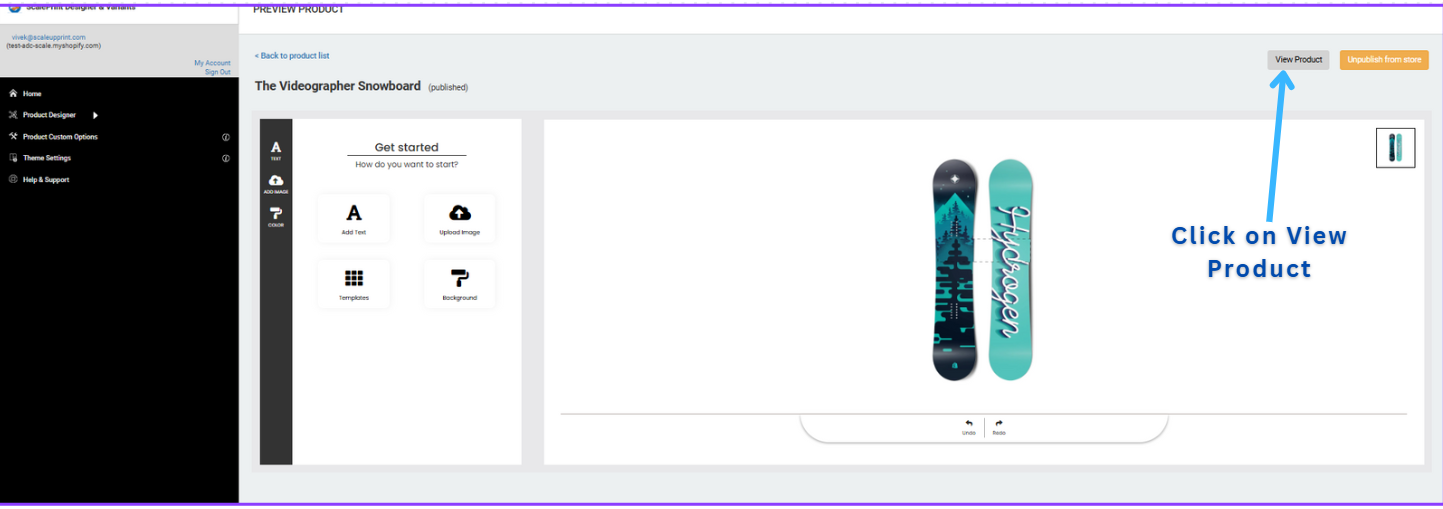
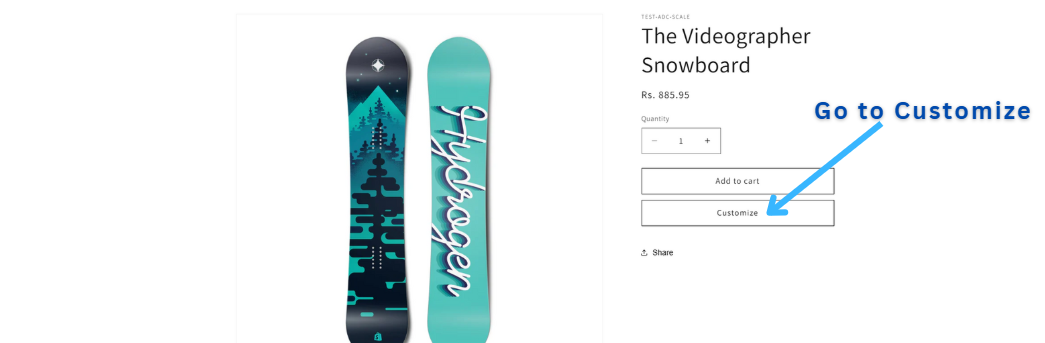
-
Step 3: Review the Language
After clicking on the "Customize" button, you will be redirected to the ScalePrint Designer App. Now, observe the text labels such as Background, Add Text, Upload Image, Redo, Undo, Side, etc.
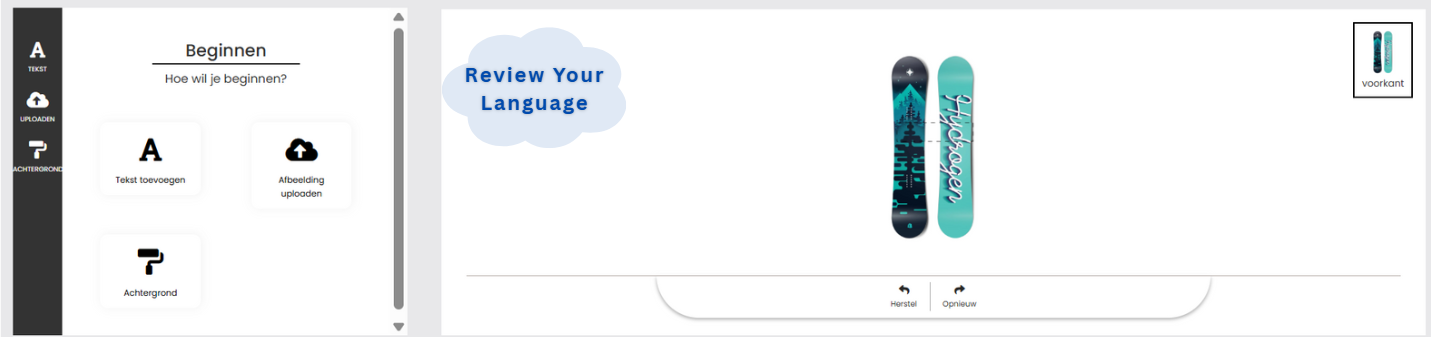
Congratulations! You have successfully switched to your preferred language.
